There’s no better way to get smooth, buttery footage than to fly in Atti Mode. It enables an agility and flexibility that GPS mode just doesn’t. Flying in GPS Mode, after all, will make it hard to get nice sliding motions without seeing jarring effects as you end the shot.
Unfortunately, Atti Mode isn’t a feature on the Mavic Pro, despite it being of DJI’s most popular drones.
Luckily, however, there is a way to get Attitude Mode on a Mavic Pro. It takes a little bit of hacking, but you can totally do it.
Here’s how to get Atti Mode on your Mavic Pro:
Note: This tutorial is for Mac users. If you’re using a PC, you can still get Atti Mode on your Mavic, but there are a few preliminary steps. You’ll want to prepare your PC by following these steps before moving forward.
With your Mavic plugged in, open up the Assistant Software. Hit Command+Option+I to open the Resources tab. You’ll see a folder labeled Frames. Double-click the Frames folder. You should see a series of dropdown options.
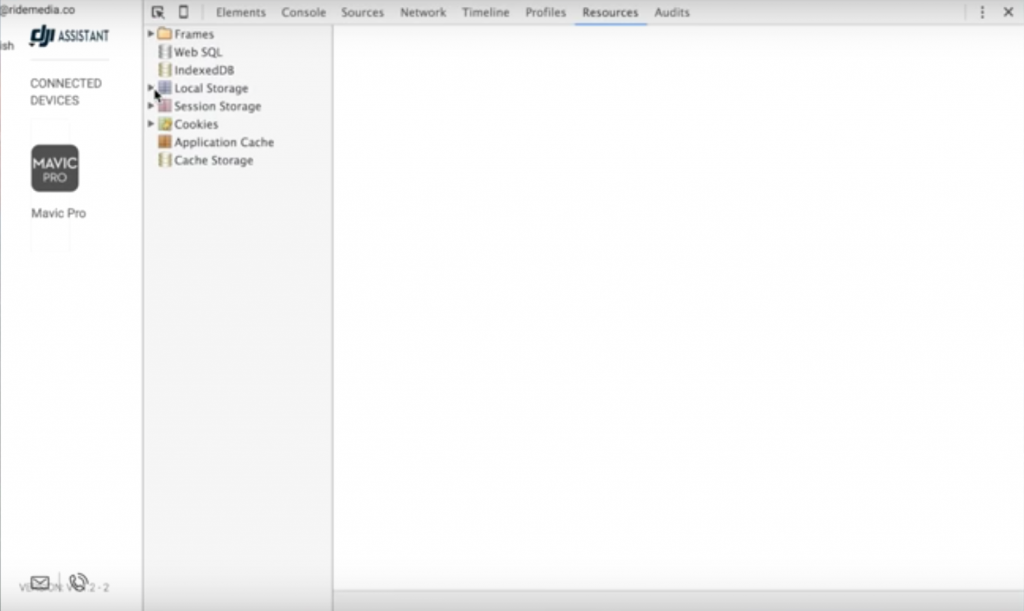
Click Local Storage and find the File folder. Click on the File folder.
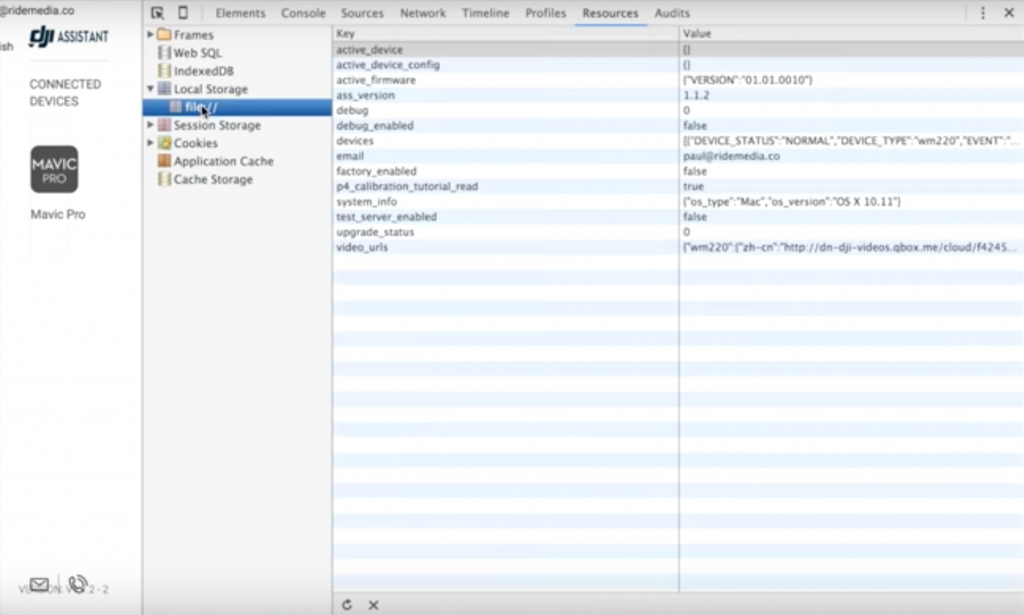
In the Key column, there should be two blocks labeled “debug” and “debug_enabled”.
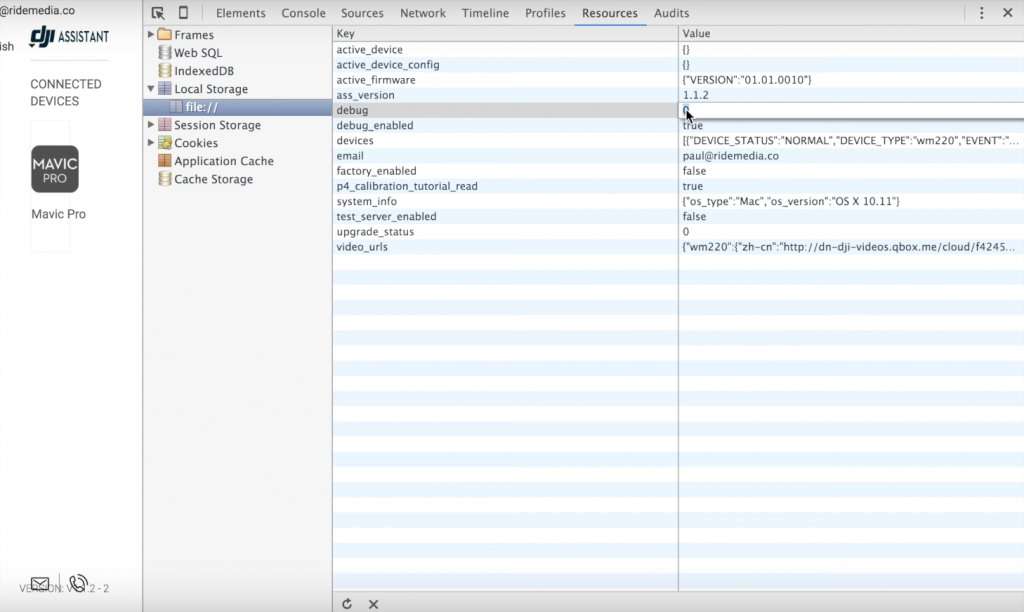
Change the debug value from “0” to “1”. Change the debug_enabled value from “false to true”. Exit out using the exit button in the top right corner.
Click the Mavic Pro icon.
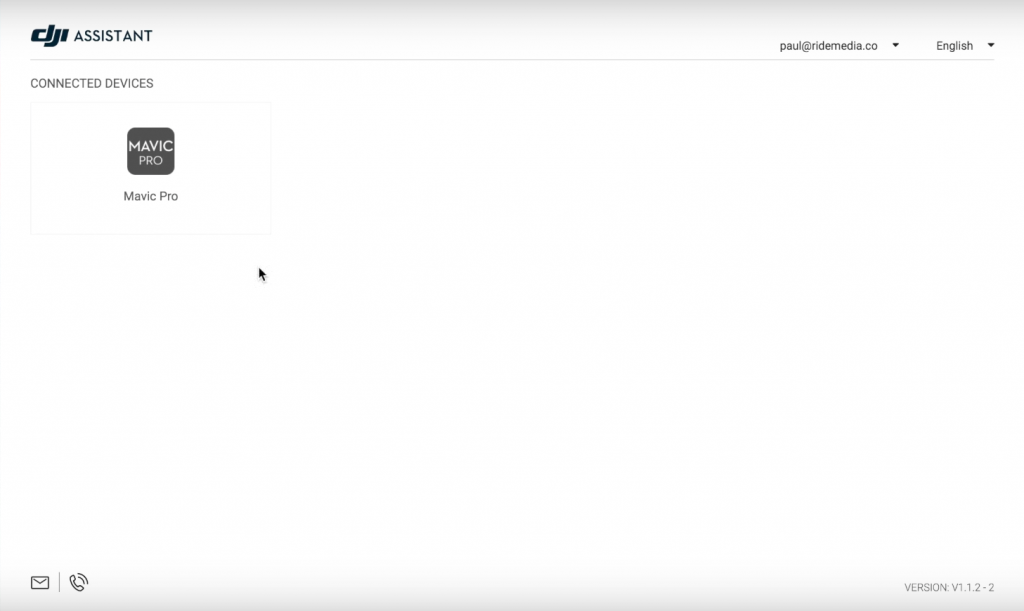
On the Dashboard, you’ll see a number of options on the lefthand side of the interface. Scroll toward the bottom until you see the Parameters option and click that.

Using the Filter box, search for “control_mode“. This should bring up a list of six configurations with various values. Each of the numbers in the value box corresponds to a different mode.
Look for the search result reading “g_config_control_mode[2] (fswitch_selection_2)“. The current value will be set at 7. 7 is the value that corresponds to GPS mode. Change the value from 7 to 3. 3 is the value that corresponds to Atti Mode. Hit enter and click the + button to the right of the screen in order to favorite Atti Mode. You can reverse this process by changing that 3 back to a 7 at any time.
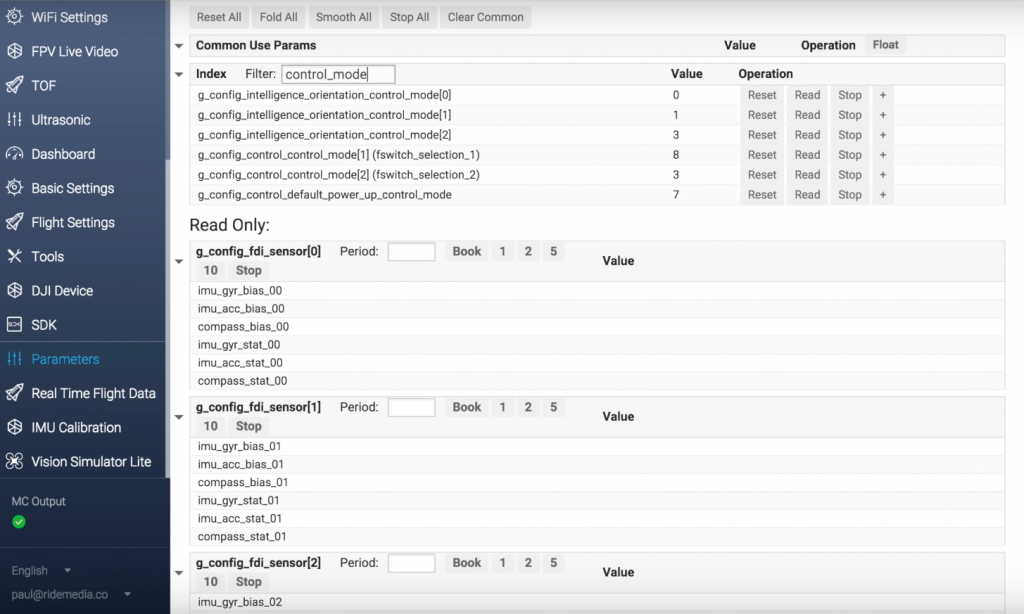
Congratulations! Your Mavic Pro is now ready to fly in Atti Mode!
Although your Mavic is set in Atti Mode, however, it won’t appear to be at first. When you turn it on before your first Atti Mode flight, the screen will still read GPS Mode.
In order to fix this, you need to switch into Sport Mode and then switch back to GPS Mode. Upon doing so, your screen will read Attitude Mode.
Note: While you’ve successfully switched your Mavic into Atti Mode, it is important to remember that a Mavic Pro isn’t capable of flying as aggressively as a Phantom. It’s just not agile enough for that kind of speed. If you’re flying super fast, therefore, you’re going to notice that the shots aren’t as smooth as the ones you’d get with a Phantom. You will, however, still be able to get nice, smooth shots for your drone videos.
Fly safe!
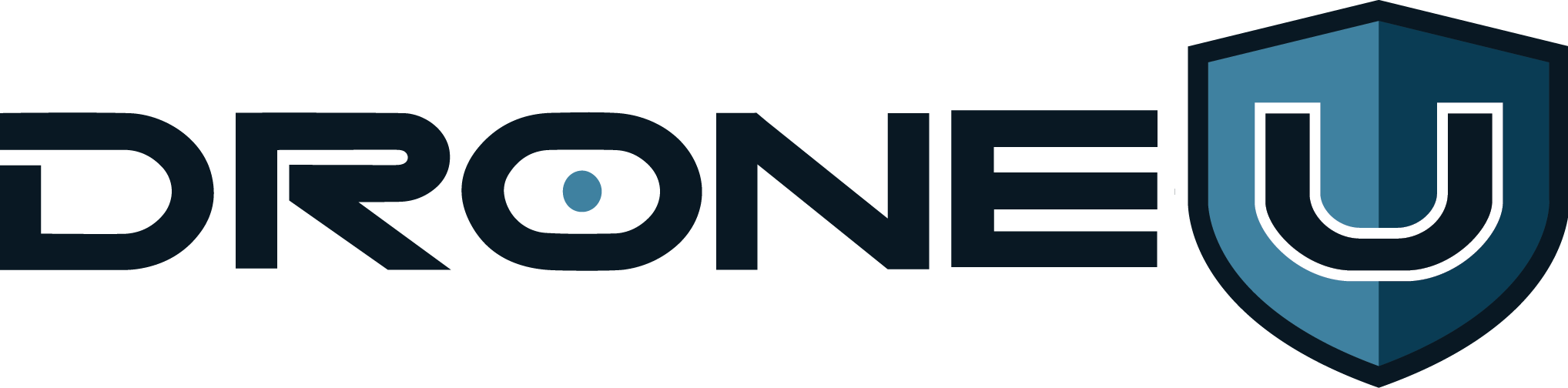


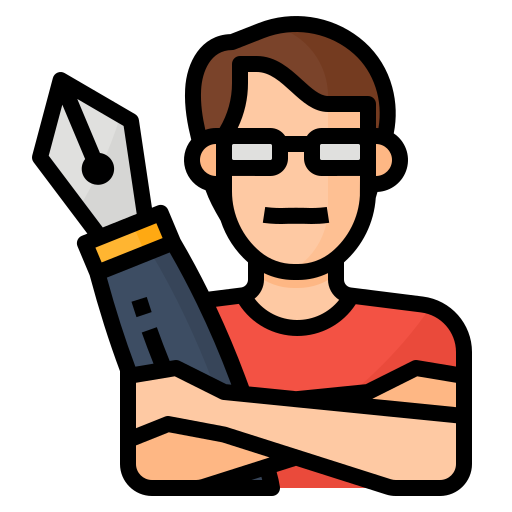


Add Your Comment